Getting Started for Industry Pros
Here is a comprehensive guide on how to get started as an industry pro on Writers Spotlight. Read through the steps or select the section you need more info on below.
Steps to get started:
Optional steps:
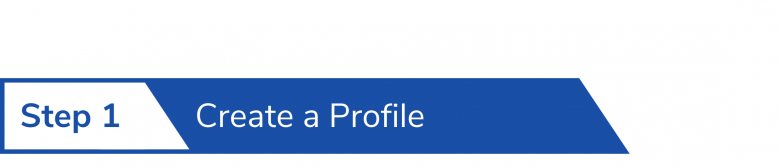
Filling out your profile is a great way to display some of your career highlights and let writers & pros know what type of scripts you’re looking for.
How to set up your profile
1. Upload a photo.
2. Select the tab you’d like to fill out. About you, favorites, etc.
3. Fill out any details you want on your profile in each section.
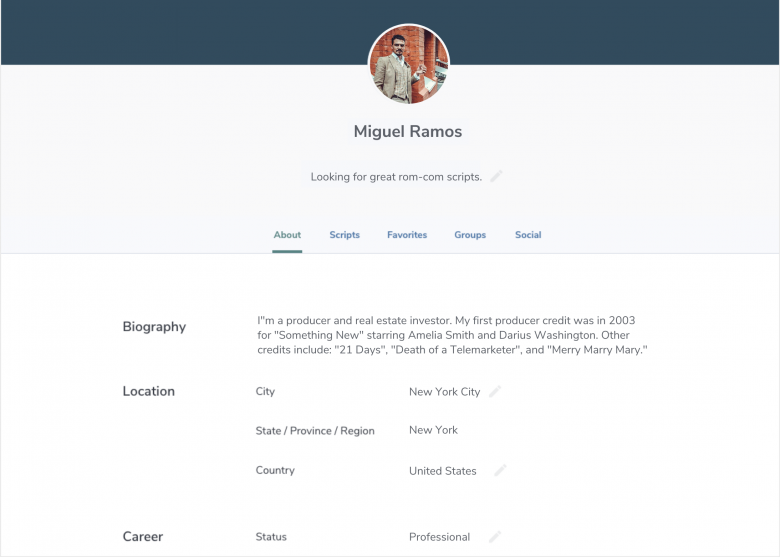
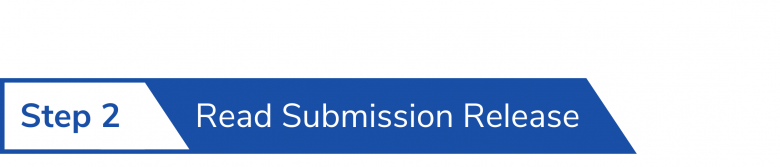
Since many production companies require writers to sign a submission release, we provided one for our pro scripts section. This means that any scripts found in the Pro Scripts section of the website, the writers have agreed to the terms of the submission release for that script. If you would like to read the submission release you can do so here: Pro Scripts Submission Release
Scripts found in the general Script Library are not attached to the submission release. Unless the script can also be found in Pro Scripts, the writer has not agreed to the submission release for that script.

Writers have to read/scroll through the entire Submission Release before they can agree to the terms.
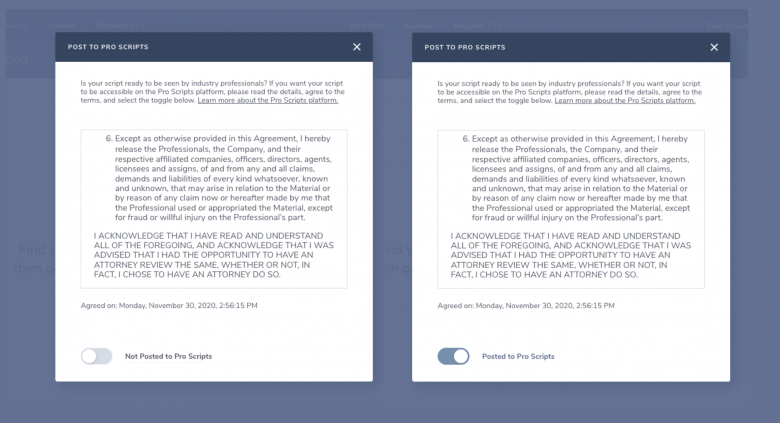
Writers can remove their scripts from Pro Scripts at anytime. However, the writer’s agreement to the terms of the submission release cannot be changed. The timestamp reflects when the writer(s) first agreed to the terms of the submission release.
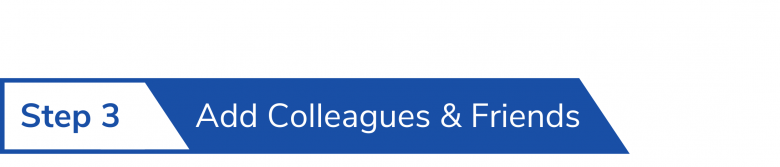
Add colleagues as friends if you would like to be able to add them to your colleague shared lists, share scripts, message them, and invite them to a private group.
How to add colleagues and friends
1. Type your colleague or friend’s name in the search bar at the top of the page next to the magnification icon. Then hit enter.
2. Once you have found your colleague from the list simply click on their profile card.
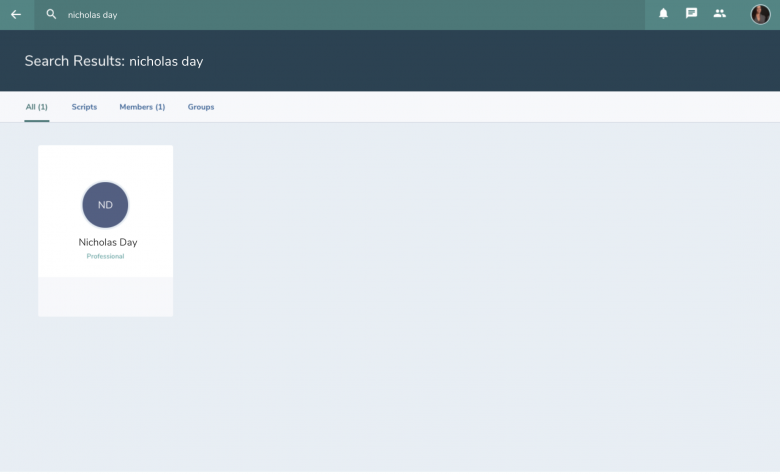
3. On their profile in the upper right-hand corner select Request Friend. They will receive a notification and can then accept your friend request.
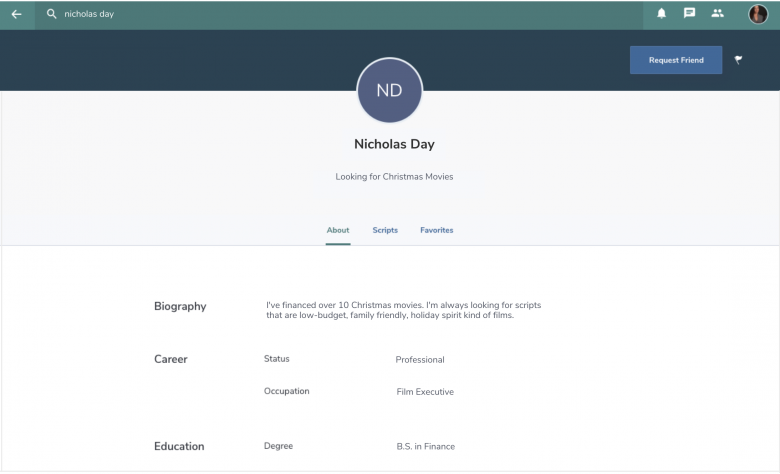
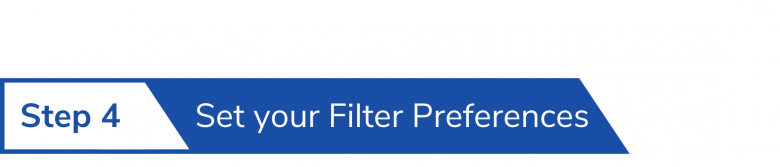
Easily find the scripts you’re looking for by setting your filter preferences. You can filter by script type (features, pilots, shorts), genre, budget, and peer & pro recommends.
How to set your filter preferences
1. Select Pro Scripts in the left-hand sidebar.
2. Then select Set Filters in the upper right-hand corner of the Pro Scripts page.
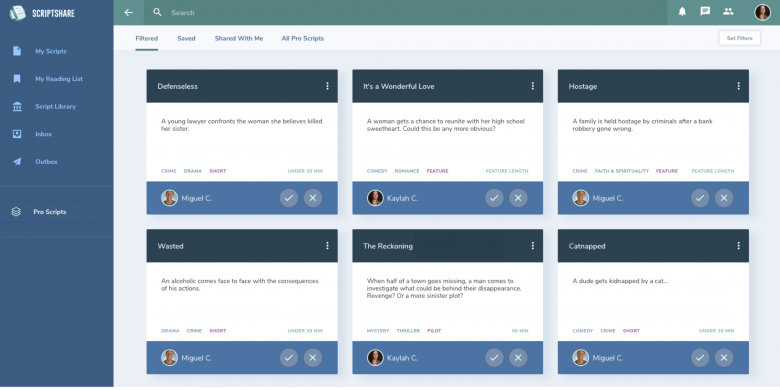
3. Select the type of scripts you are looking for by clicking on the card. Select all that apply.
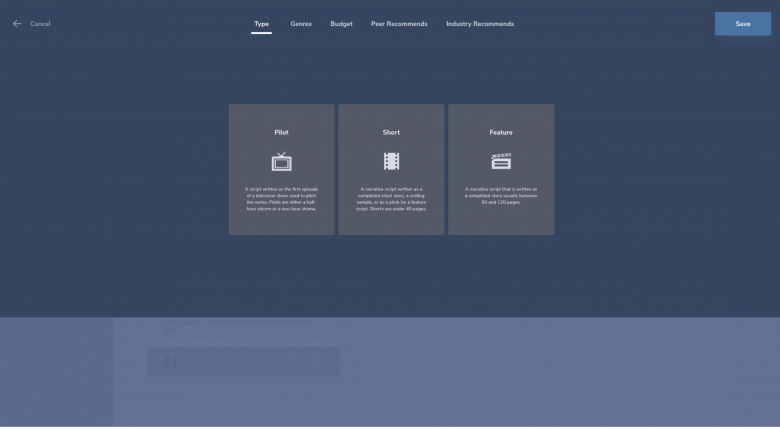
4. Filter by genres. Select all that apply.
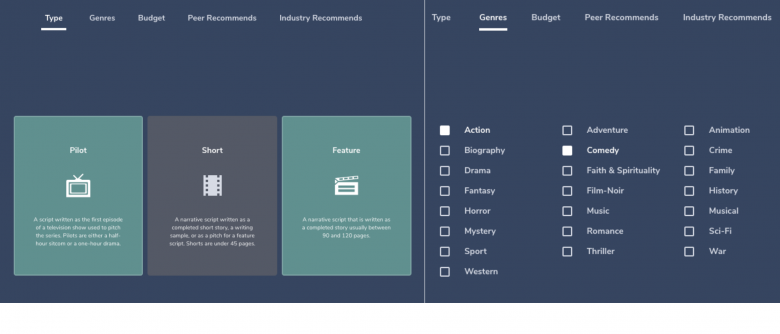
5. Filter by anticipated budget. Select all that apply.
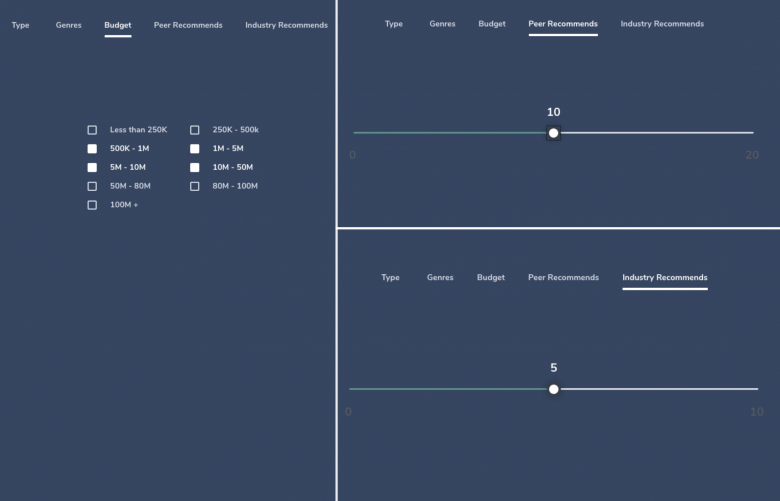
6. Filter by number of peer recommends and industry recommends.
A peer recommend has been read by a fellow writer on Writers Spotlight, and they believe it’s ready to be seen by professionals.
An industry pro recommend has been read by an industry pro and they recommend it to professionals on Writers Spotlight that are looking for that genre/script.
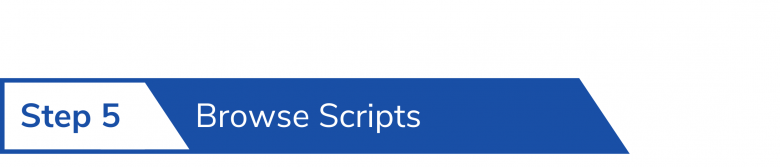
You can easily browse scripts in two areas: The Pro Scripts library and the general Script Library.
Browse Pro Scripts if you are looking for a script that fits the following requirements:
1. The writer(s) have agreed to the Pro Submission Release for the script.
2. The writer(s) believe that the script is ready to be seen by industry pros.
3. The script can be filtered directly to your account by matching your set preferences.
4. The script can be read immediately without you having to request it.
5. The script can be shared with your colleagues by adding it to your personal colleague shared lists.
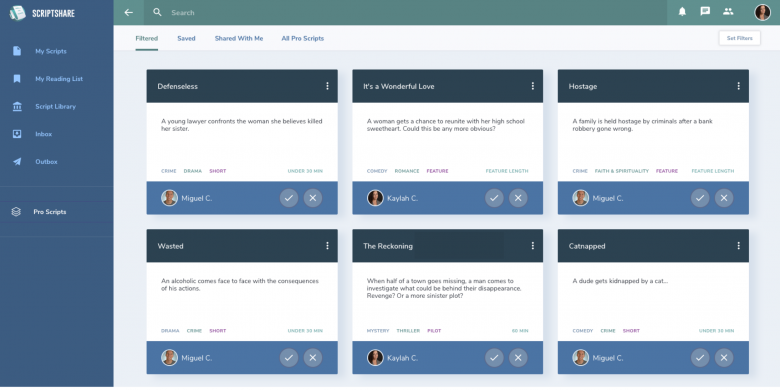
Browse the general Script Library if you are okay with the following:
1. You acknowledge and are fine with the fact that the writer(s) have not agreed to the Pro Scripts Submission Release.
2. You understand that the script could be at any stage of the writing process: from rough first draft to needing a final polish.
3. You are okay with having to request the script and agree to the Reviewer’s Agreement. You will not be able to read the script unless the writer(s) approve.
4. You will not be able to share this script with your colleagues unless the writer(s) add it to the Pro Scripts section.
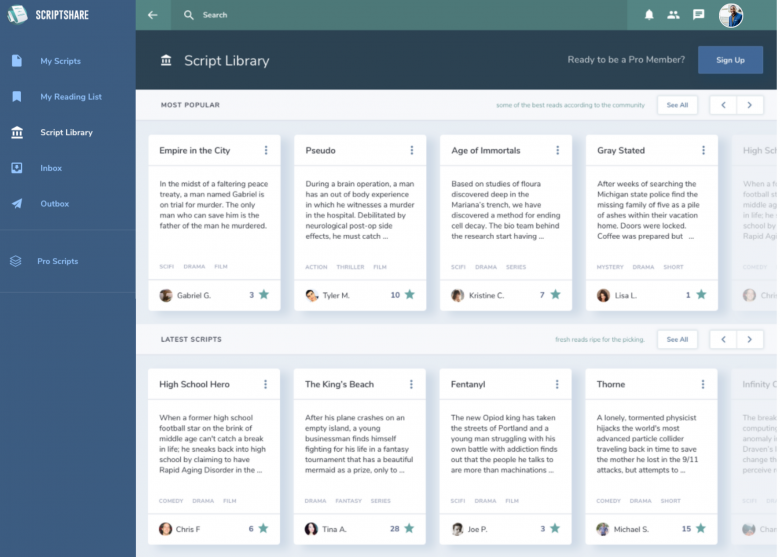
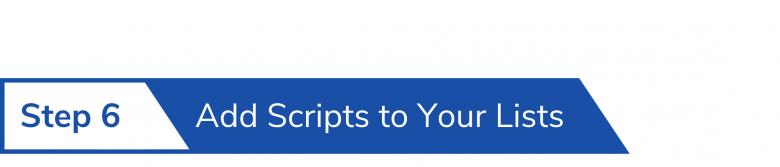
Add scripts to your list from writers you represent or new writers you’ve discovered on Writers Spotlight. Categorize your lists for everything from personal to company to colleagues outside your company. You have total control over which members have access to each list.
How to add a script to your list
1. Select the check mark on a script you would like to add to a list.
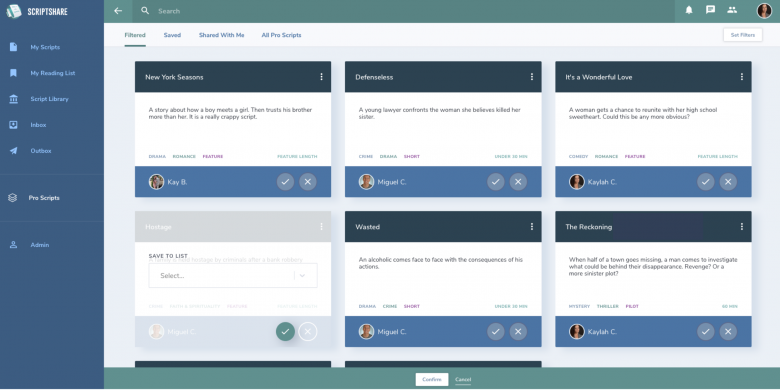
2. Click inside the box and type the name of the list you would like to create. Select Create “List name”
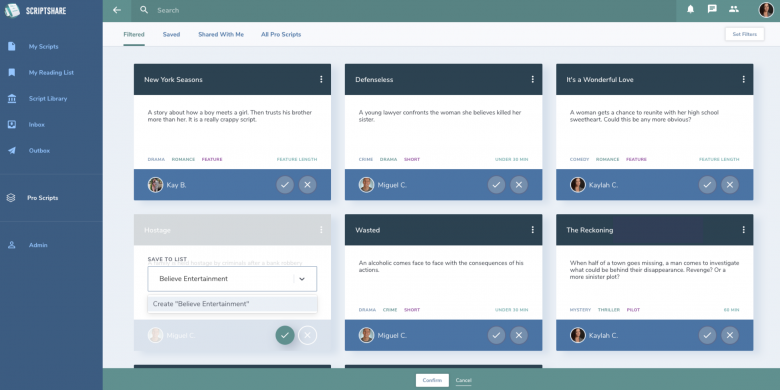
3. Select the Confirm button at the bottom of the page.
4. Then in the bar just below search, select the tab Saved. This is where all of the lists you create will be saved.
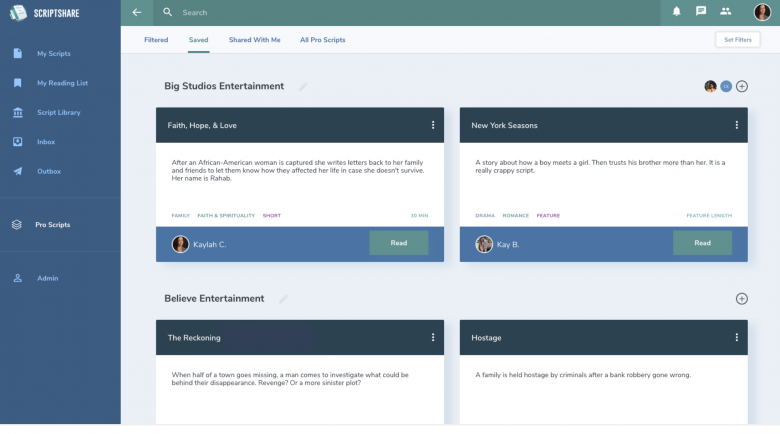
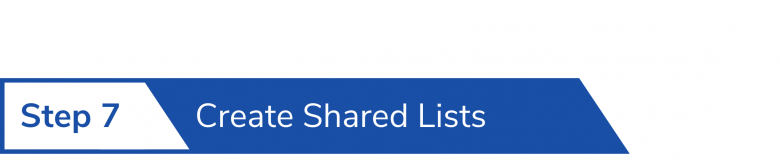
Colleague shared lists allow you to easily share scripts with your fellow colleagues. You can create lists for in-company script management. Or create lists when working with other production companies, agencies & management companies, and/or all your connections in the industry. This is a way to quickly share scripts you recommend with your colleagues on a larger scale instead of individual emails.
How to create colleague shared lists
1. To add a colleague to one of your lists simply select the plus icon on the right-hand side directly across from the List Title.
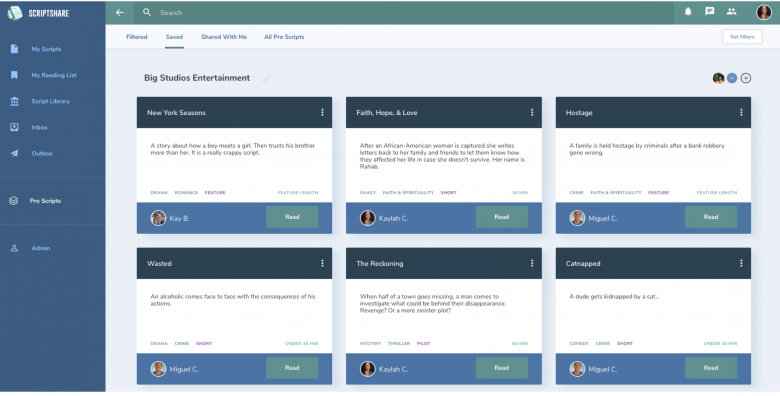
2. To share the list, select your colleague from the dropdown list or type in their name. Once you’ve added them, select Share.
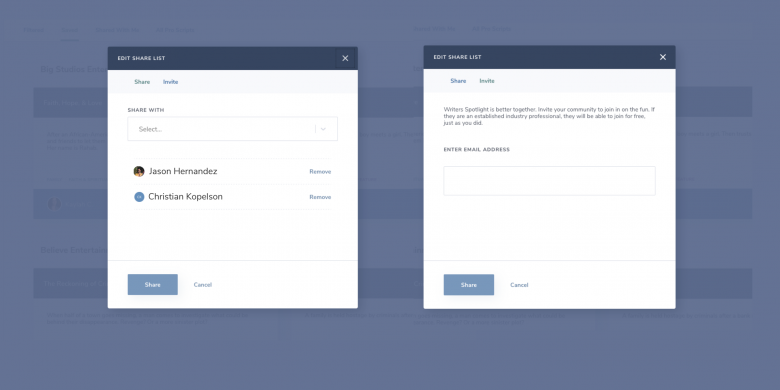
You can only add colleagues that are Industry Pro members and your friends on Writers Spotlight.
3. If you’d like to invite a colleague that is not on Writers Spotlight, select the second tab labeled Invite. Input their email address and select Share. An email will be sent to your colleague notifying them that you have shared your list with them.
Once they have to gone through the Pro Application process and have been approved, they will be able to access your list.
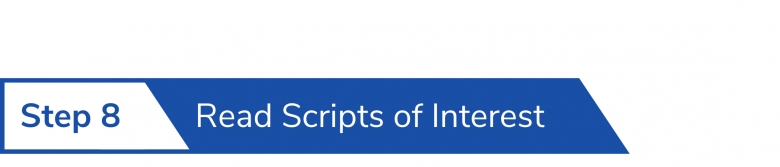
Once you’ve found a script that you are interested in, simply start reading.
Scripts found in Pro Scripts have granted Pros access so you can read them immediately. However, scripts found in the general Script Library must be requested before a Pro can access and read the script.
How to read a script
1. In the Pro Scripts tabs Filtered or All Pro Scripts you can select the overflow menu ![]() where you can then select read.
where you can then select read.
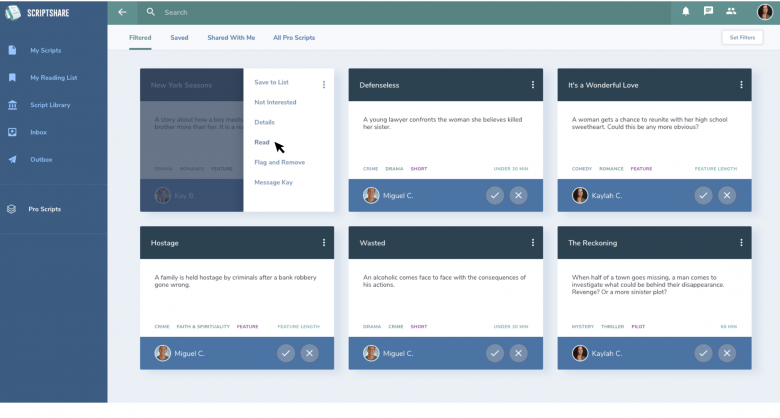
2. If you have already saved this script to one of your lists, you can select the button Read on the script card itself.
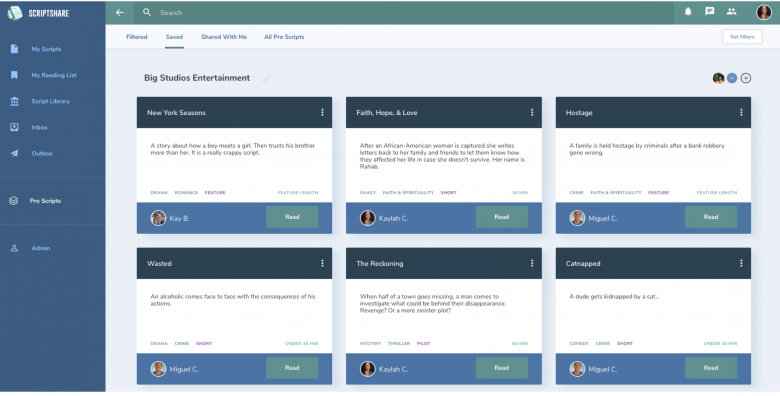
3. Once the script loads you can scroll through it. You also have the option to leave notes on the page if you want to give the writer any feedback.
We do not allow script downloads for the protection of the writer.
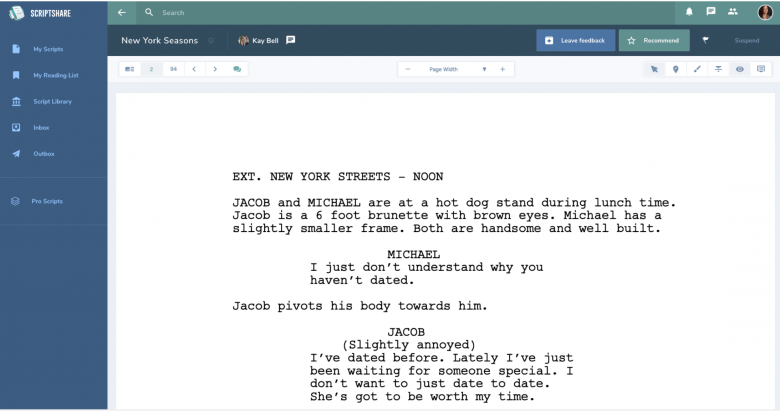
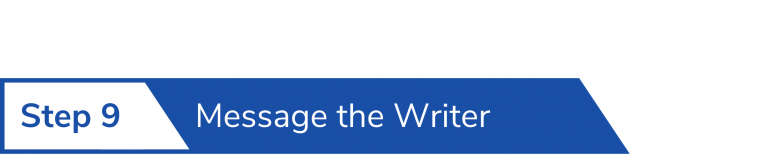
You can message the writer, if you’ve read the script and are interested in any of the following:
1. You’d like to option or purchase the script.
2. You would like to hire the writer or have another job related to writing you’d like to offer them.
3. You would like to connect with them to see if their future work might fit your company’s interests.
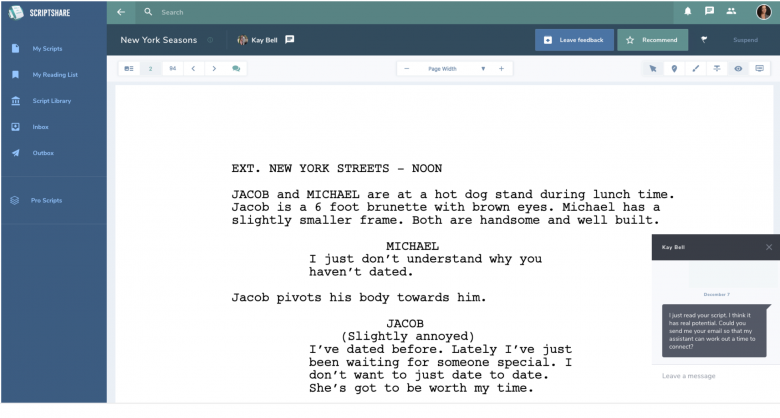
Optional Steps:
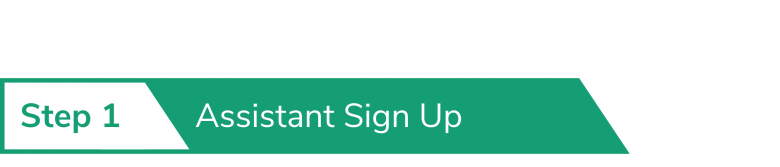
There are many ways your assistant can help you with your Writers Spotlight account.
They can help further filter scripts on the site
If your assistant goes through the following steps, their time can be focused on reading scripts that have already been filtered to Pro Scripts.
1. They can become an Industry Pro and set your company’s filter preferences as their own.
2. They can look for scripts you would be interested in and read them for themselves.
3. If they find a script that fits your preferences and is of excellent quality, they can add it to a personal list shared between just you and them.
4. Then you only need to read scripts that have first been filtered through our site and then through your assistant.
Tell your assistant to fill out the Industry Pro Application.
If you want to speed up the process, you can send us an email with their full name and their position in the company at industry@writersspotlight.com
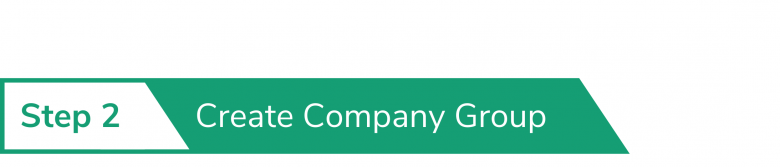
Creating a private company group can be very beneficial for you and your co-workers.
One benefit is a writer who has a script at your company can share their script to your group. This allows everyone in the group to have access and leave notes on the script. Now the writer can easily go through all of the notes your co-workers have left on the script. They can see if there are similar thoughts and discuss all the notes with you.
In addition, every time they upload a new draft, it will update in the group as well. So you and your co-workers/staff will be able to read the new draft as soon as the writer sets it as active.
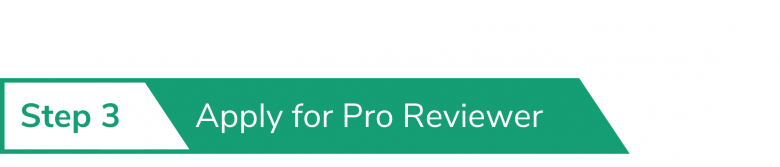
If you’d like the opportunity to get paid for reviewing writers’ scripts on Writers Spotlight, you can also apply to be a Pro Reviewer. If you’d like to learn more about being a Pro Reviewer, simply click here: Apply to be a Pro Reviewer (coming soon)
Still need to get verified as an Industry Pro?
If you’ve already been verified, simply send a coverage sample with your name and company to industry@writersspotlight.com
