Getting Started for Screenwriters
Here is a comprehensive guide on how to get started as a screenwriter on Writers Spotlight. Read through the steps or select the section you need more info on below.
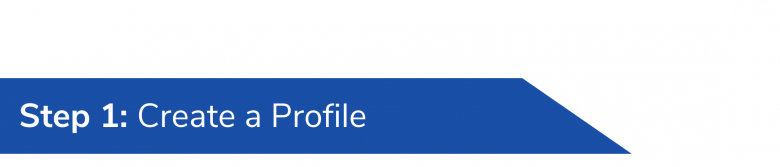
Filling out your profile is a great way to display the amount of scripts you’ve written, share a little about yourself as a writer, and be able to direct writers and pros to your social platforms.
How to set up your profile
1. Upload a photo.
2. Select the tab you’d like to fill out. About you, favorites, etc.
3. Fill out any details you want on your profile in each section.
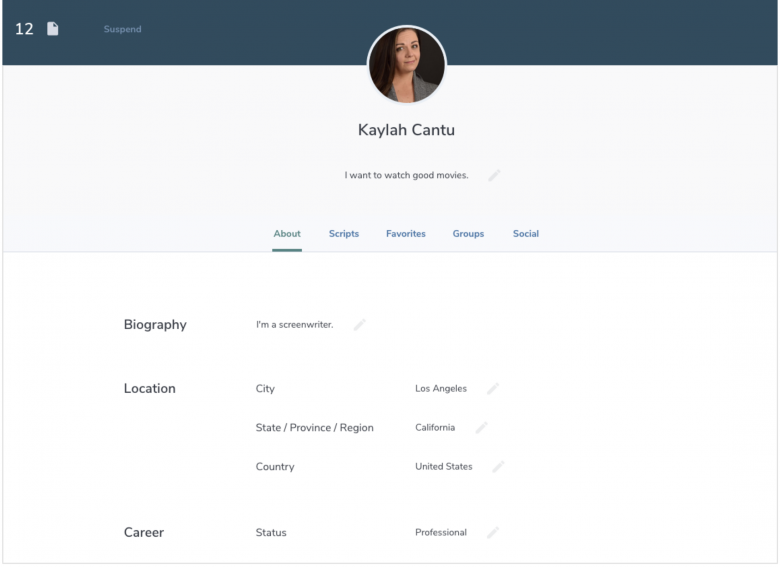
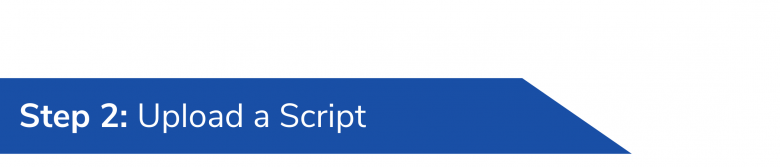
What scripts should you upload?
We encourage you to upload all of your scripts. See our knowledge base article for more information on what scripts to upload.
How to upload your scripts
1. In the My Scripts section, select upload in the upper right hand corner.
2. Choose a file from your local computer, dropbox, or drag & drop.
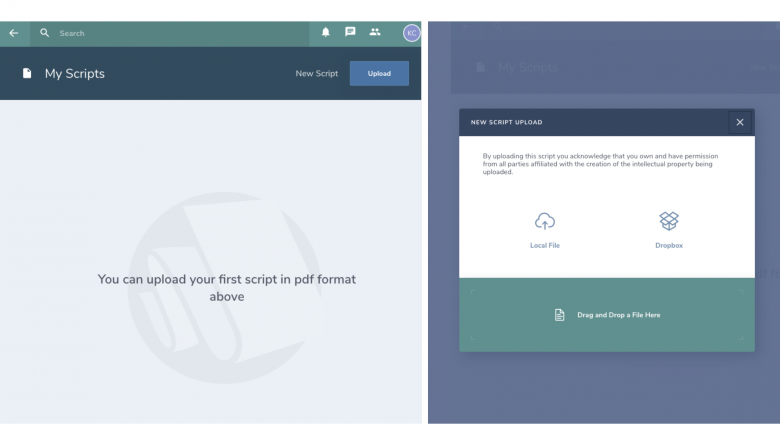
3. Fill in any script details you want visible in the app.
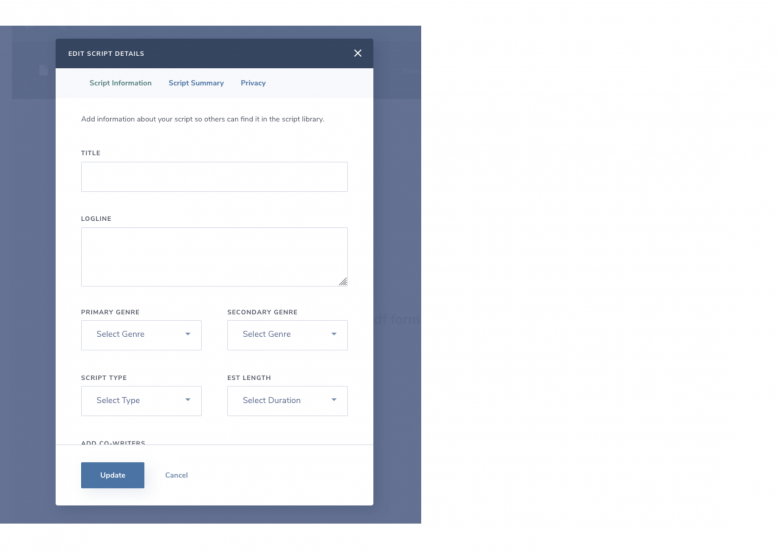
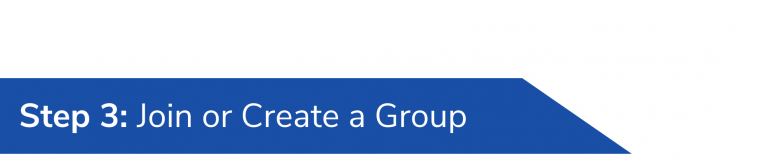
Groups can be used in a variety of ways to benefit writers. You can join or create a writer’s group. Professors can use the group to give their students a place to upload their scripts and review each other’s work. Groups can also be created to discuss topic of interests like specific genres of films.
How to join a group
1. In the upper right hand corner select the people icon. Select Groups. Then browse groups under the tab All Groups.
2. Select the group’s title to view more.
3. Select join group.
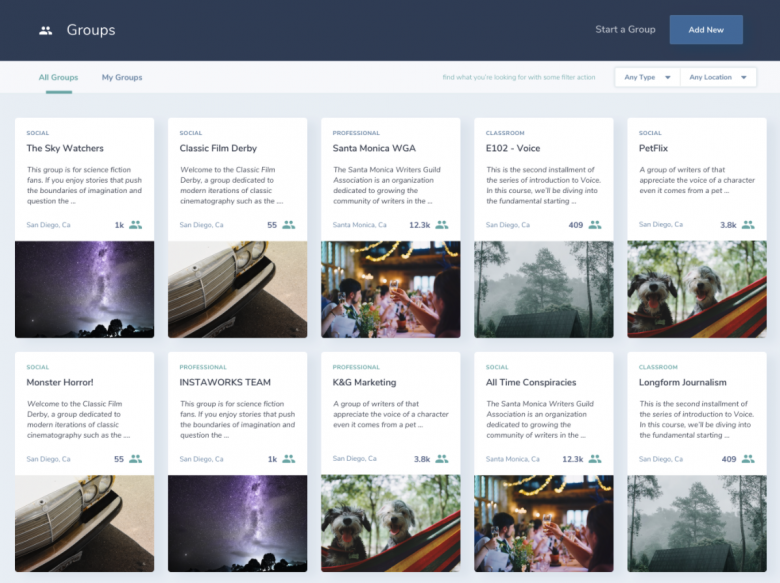
How to create a group
1. Under the Groups section select, Create in the upper right hand corner to start your own group.
2. A modal will pop up and you can fill in the necessary details.
3. Then select the plus sign icon to invite members to join.
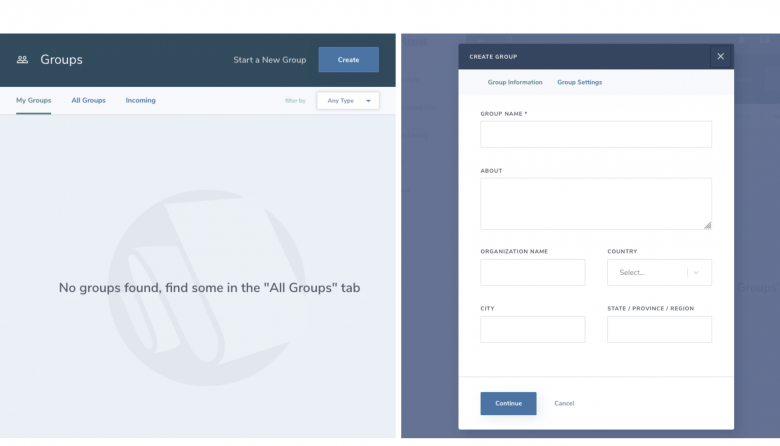
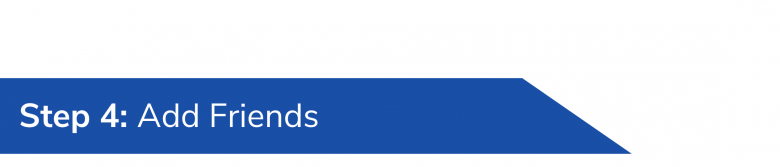
Writing can be a lonely journey. Add writers you’re already friends with and search for new friends that share common interests.
Search and browse for friends
1. Search for friends you know in the Search Bar.
2. Browse for friends in Groups.
3. Make friends by requesting scripts in the Script Library.
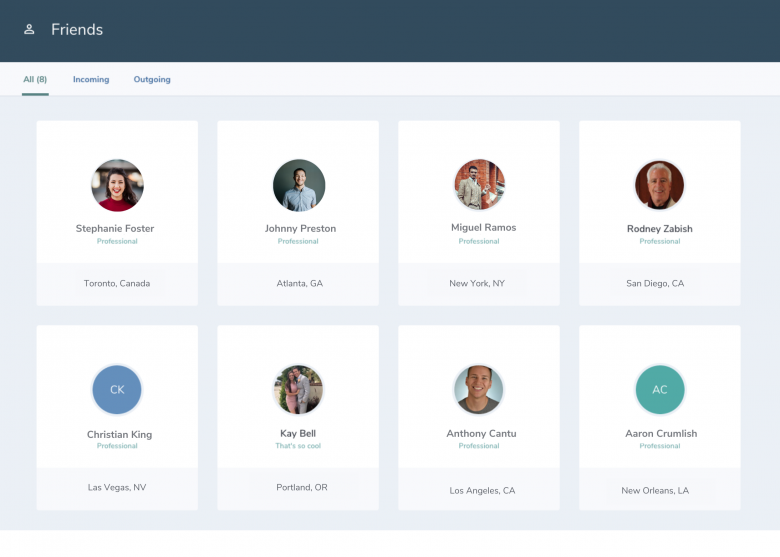
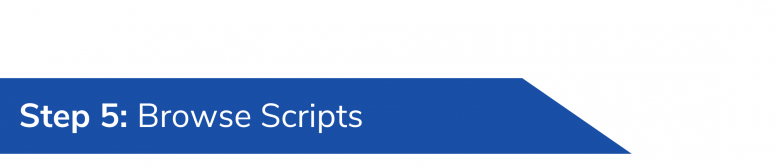
Find scripts you’d like to read or swap with
You can browse through the most popular and latest scripts in the Script Library. You can also filter by type or genre to find scripts that match your interest. Or you can search for scripts in the Search Bar using keywords in the writer’s logline.
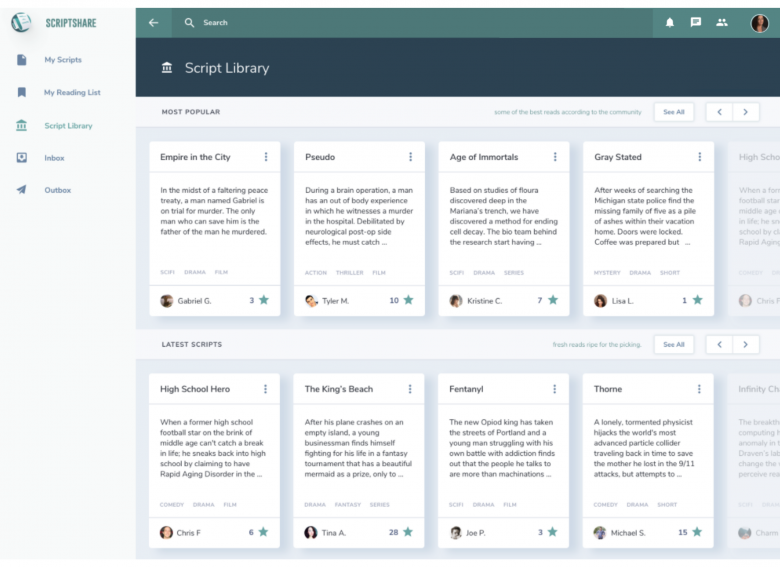
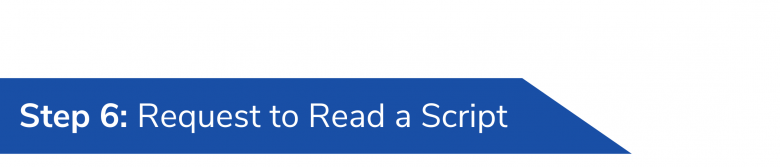
If you want to read and give feedback on a fellow writer’s script you can request it from the Script Library or their Profile.
How to request to read a script
1. Select the title of the script or the menu in the top right corner of the script card to see more options.
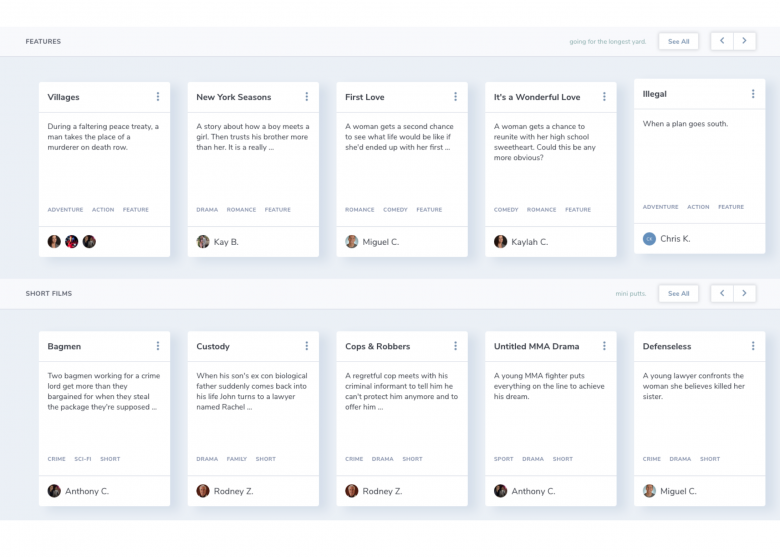
2. Select Request Read.
3. Read through the Reviewer’s Agreement. Select “I agree to the terms”. Then continue.
4. Write a personal message if you’d like. Then submit.
5. You’ll be notified once the writer has responded to your request.
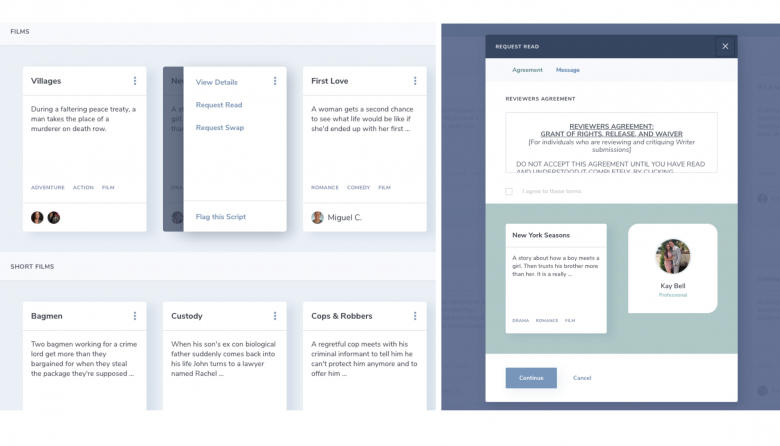
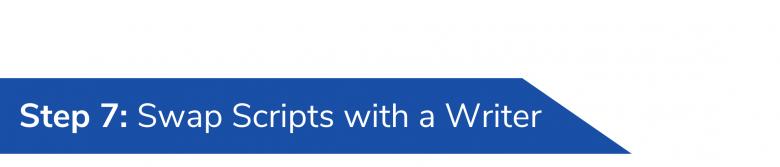
Giving and receiving feedback is vital to the screenwriting journey. This tool is a great way to exchange scripts with another writer so you can encourage and help improve each other’s scripts.
How to request to swap scripts with a fellow member
1. Select the title of the script or the menu in the top right corner of the script card to see more options.
2. Select Request Swap.
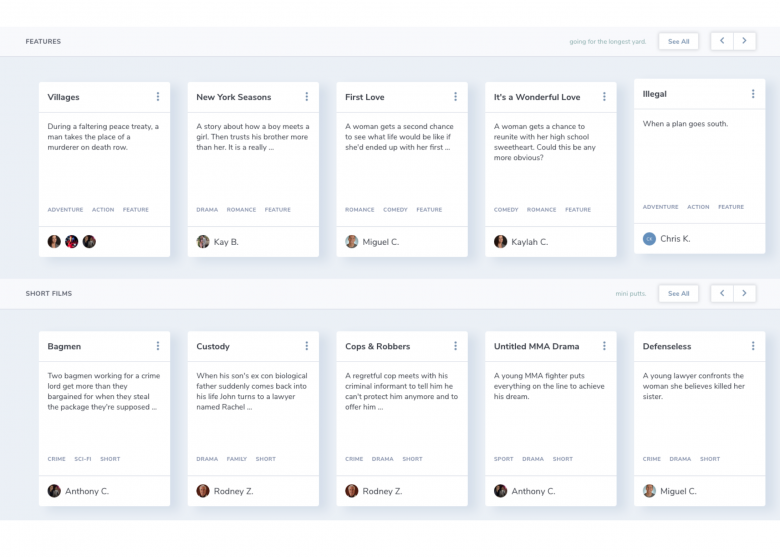
3. Continue on through the Swap Request.
4. Read through the Reviewer’s Agreement. Select “I agree to the terms”. Then continue.
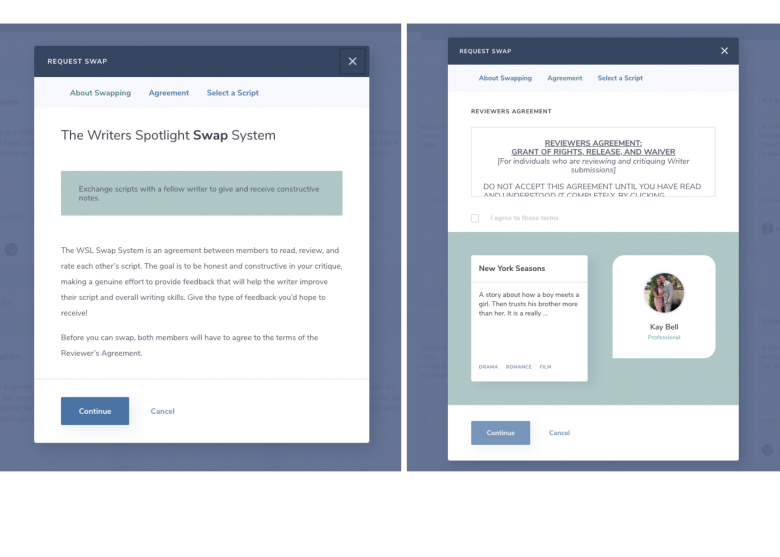
5. Select your script from the list that you would like them to read and give feedback on.
6. Write a personal message if you’d like. Then submit.
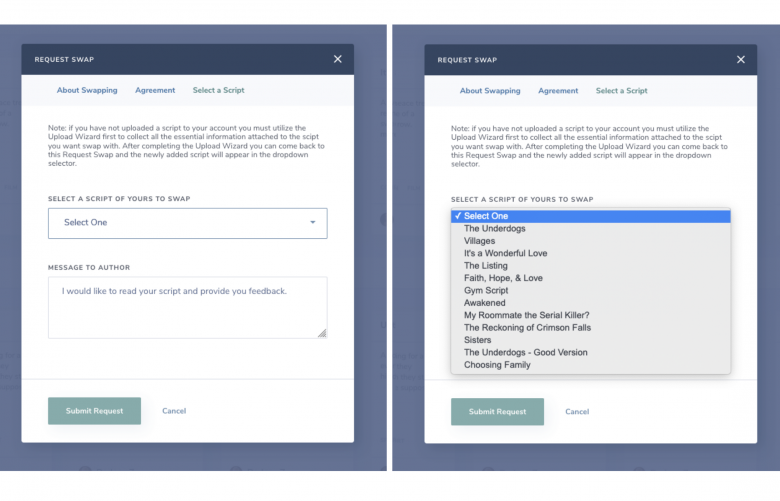
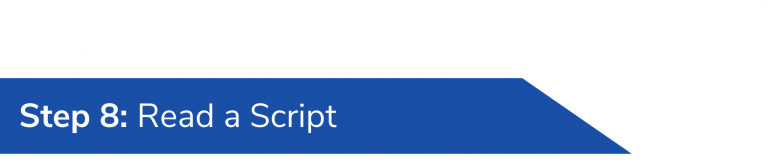
Seamlessly read a writer’s script on Writers Spotlight.
How to read a script in your reading list
1. Go to your Reading List in the left hand sidebar.
2. Select the title of the script to see more options.
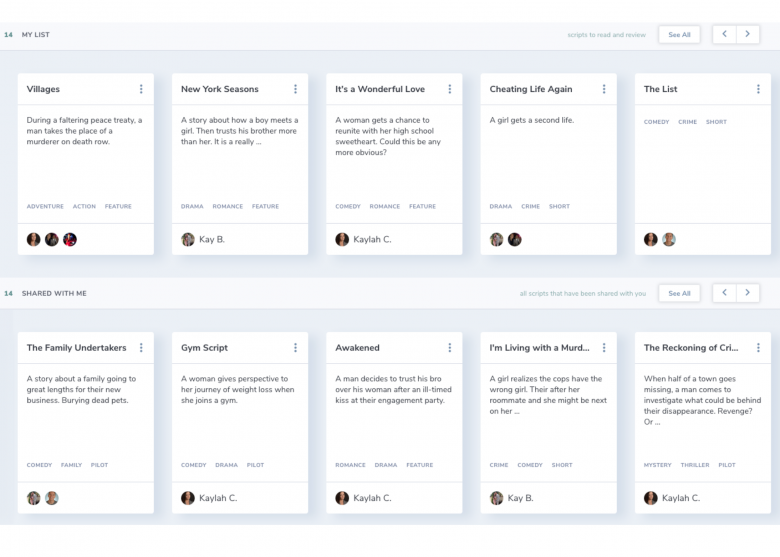
3. Select Read.
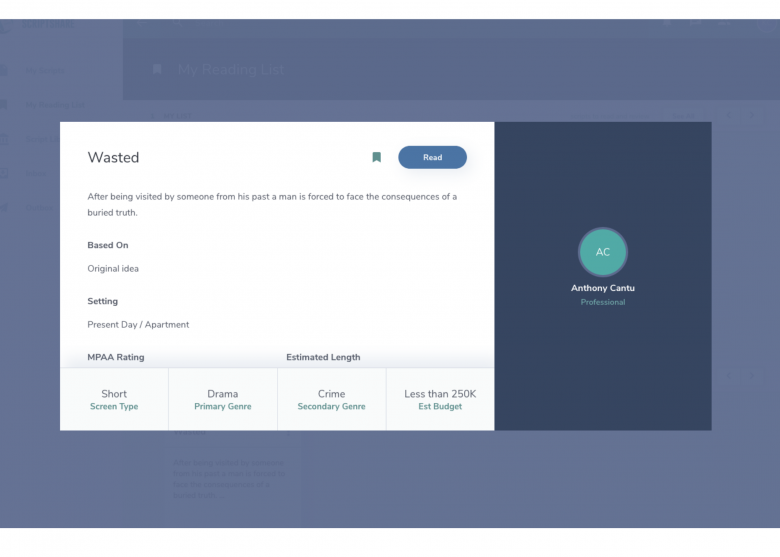
3. The script should load in like the picture below. You can adjust the page size. Then scroll as you read the page.
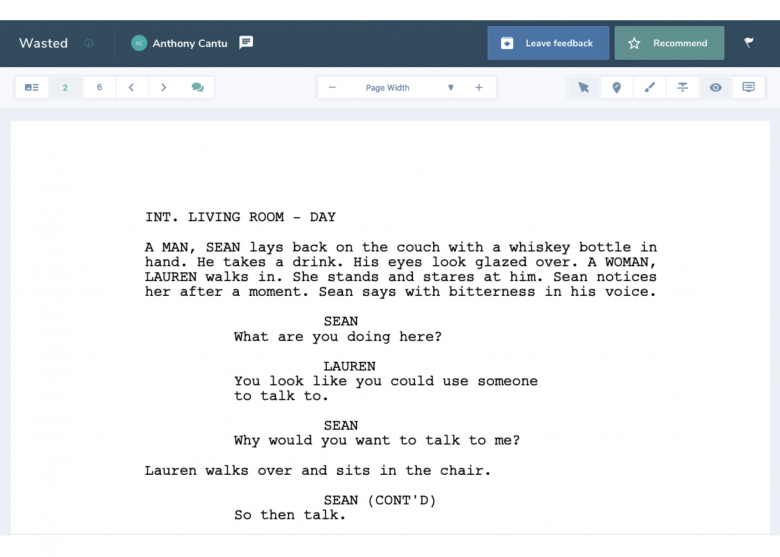
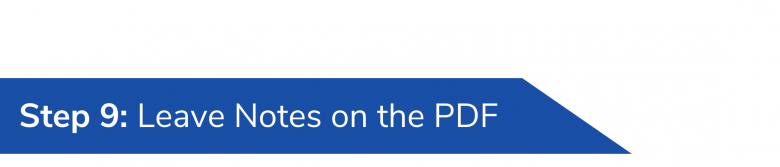
Easily leave feedback on the pdf of the script directly on the page where you have a note or comment.
How to leave notes on a script you’ve read
1. Select the tool you would like to use to best communicate the note or comment you have on the script.
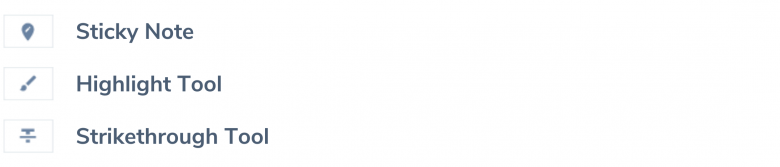
2a. If you selected the sticky note tool, simply click on the pdf where you want to leave a note. (When selected, you can continue to leave notes throughout the pdf. If you’d like to move the sticky note or simply click on the page without leaving a note, select the arrow tool.)
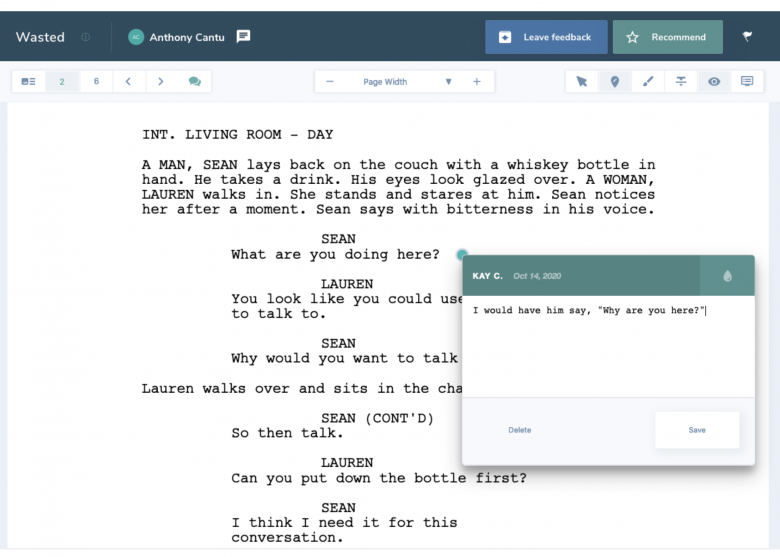
2b. If you selected the highlight tool, simply highlight the text. You can also leave a note attached to the highlighted area.
2c. If you selected the strikethrough tool, simply highlight the text you would like to strikethrough. You can also leave a note attached to the strikethrough area.
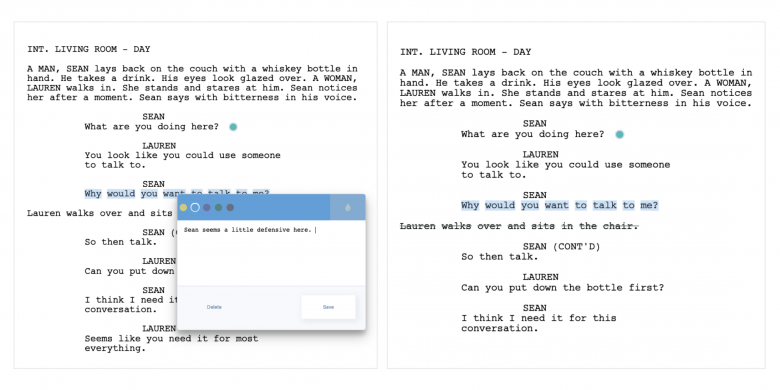
3. Leave a note or comment in the popup box. You can change the color by selecting the upper right hand water drop icon. Then selecting a color from the list.
4. Type in your note or comment. Then select Save.
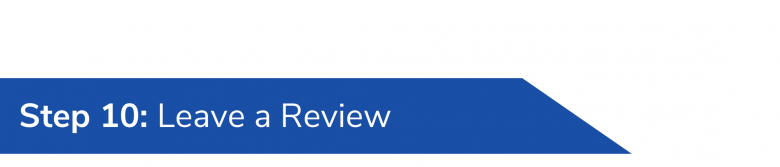
How to leave a review in the feedback section
Once you’re ready to leave thorough overall feedback, you can:
1. Select Leave Feedback in the upper right hand corner of the screen.
2. Answer the questions* for each category:
- Premise
- Plot
- Character
- Dialogue
- Structure
*Overall notes for each section is the only required field.
3. In each of the categories, select the script’s strength in that area:
- Strong
- Average
- Weak
4. Save your feedback if you want to finish it later.
5. Send your feedback to the writer once you are done.
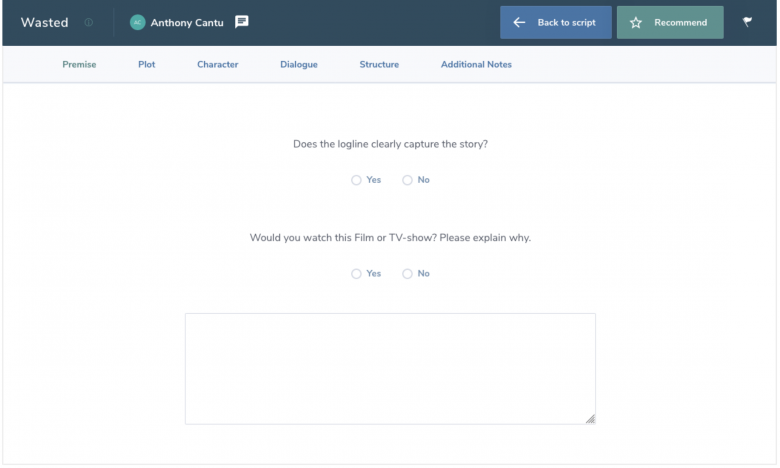
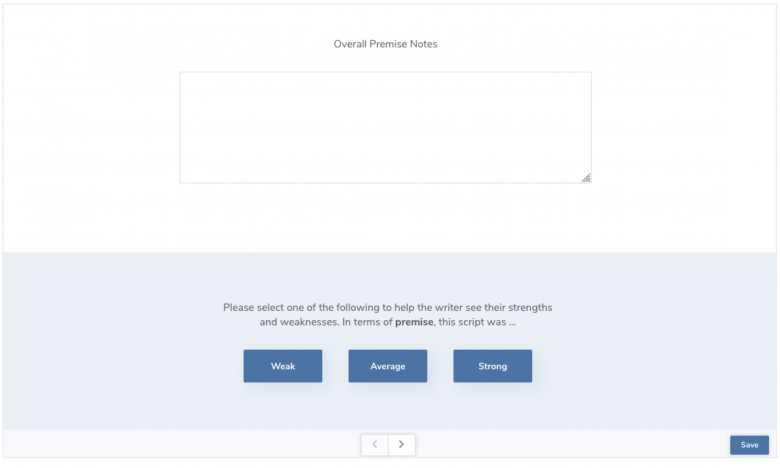
Now you’re ready to get started! Login now
